Patient Registration & Administration
To register a patient for first time use of the API - in Clinical, navigate to Chart-->API Access-->Patient API Administration.
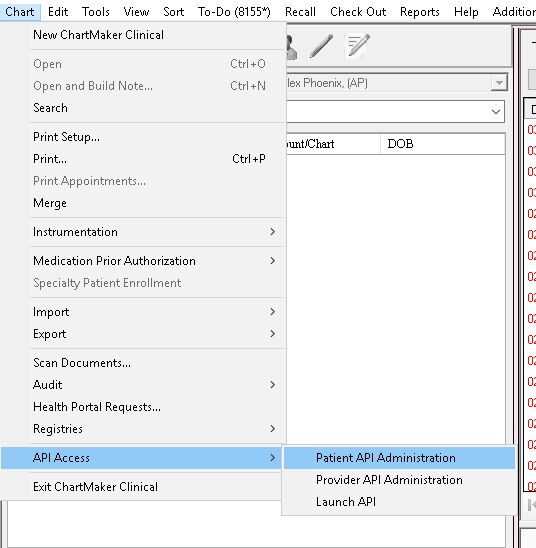
Select the "New" option to register a patient.
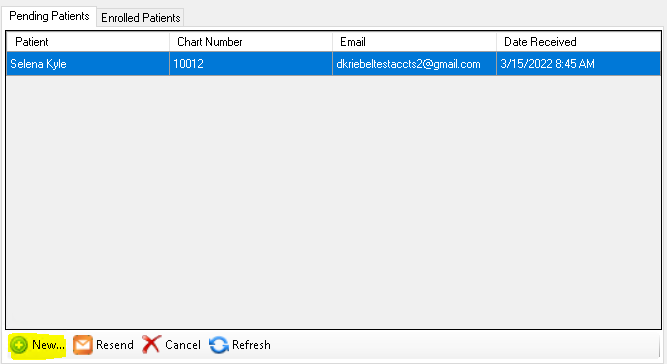
Search for and select the patient you would like to enroll. The patient's current registration status and email address from their chart will then be displayed.
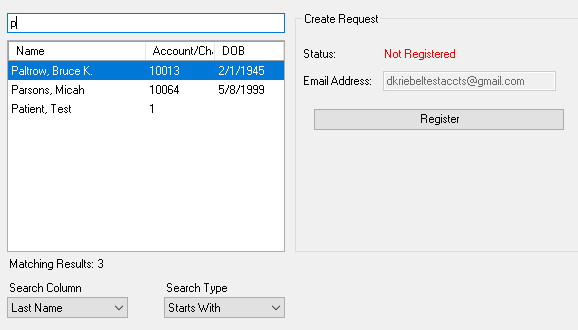
Please note if the email address is already in use you will need to enter a different one. If you need to update the patient's email address this must be done from within their chart.
If a patient is marked as either Inactive or Exempt From Reporting in their chart, the user will be notified that the registration cannot be sent.
Managing Patient Registrations
Between the pending and enrolled patient tabs, the following functions are available


- New - Opens the dialog to register new patients
- Resend - Sends an additional registration email to a pending patient
- Cancel - Removes the pending registration from the API so that a patient can no longer complete their registration
- Refresh - Refreshes the administration screen dialog with the latest registration data from the API
- Deactivate - Fully removes a patient's API account
Patient Initial Upload
After a patient has successfully registered for the API, the initial upload of their data will occur automatically.
The following patient data will be uploaded:
- FHIR document
- Longitudinal CCDA document
- Export of every chart note optionally provided